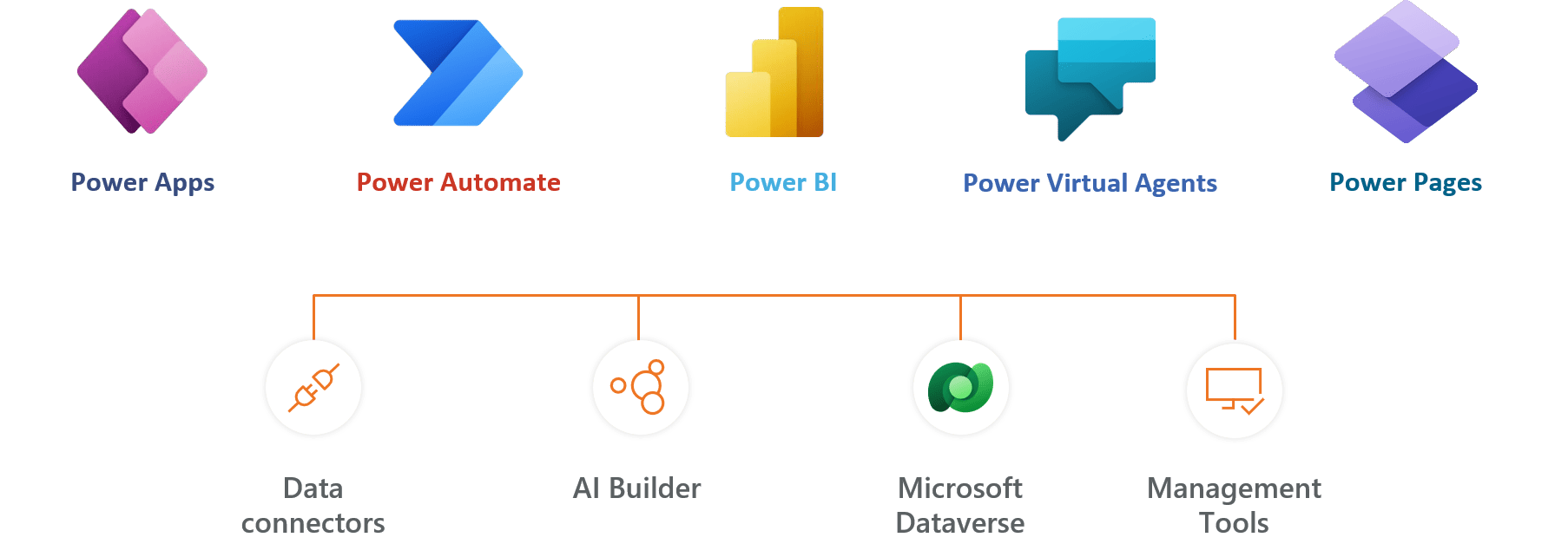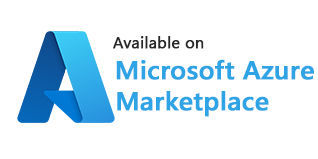Automated Request and Approval Workflow
Enhance your leave management with an automated system that simplifies the process of submitting and approving leave requests which significantly reduces the manual work involved, streamlining the workflow and improving overall efficiency. Time off Management 365 ensures that requests are processed quickly and accurately, minimizing delays and confusion.
Customizable Leave Policies
Adapt your leave management system to meet your organization’s specific requirements. This flexible feature allows you to set up various types of leaves, including sick leave, vacation, personal time and many more. You can also define carry-over rules, accrual rates, and other parameters to align with your company’s policies and legal requirements. This customization ensures that your leave policy is both comprehensive and compliant.
Integrated Calendar Views
Benefit from a unified view of team availability with the integrated calendar feature. This essential tool assists in efficient planning and resource allocation, ensuring that there are no overlaps or shortages in staffing. By having a clear overview of who is on leave and when, managers can better coordinate tasks and projects, maintaining productivity even during peak vacation times.
Advanced Reporting and Analytics
Leverage the power of data with advanced reporting and analytics. This feature provides valuable insights into leave trends, usage patterns, and employee availability. By analyzing this data, managers can make informed decisions about staffing, identify potential issues with leave balances, and adjust policies as needed. These analytics are crucial for effective leave management and long-term planning.
Enhanced Security and Compliance:
Time off Manager 365 is built with strong privacy controls and security measures. It ensures that sensitive employee information is protected and handled in compliance with organizational and legal standards within Microsoft 365. Time off Manager 365 keeps all the data within your Office 365 tenant and none of your employee’s data goes outside your organization.
Mobile Accessibility and Notifications
Keep up with leave management even when you’re on the move. The mobile accessibility feature ensures that managers and employees can easily handle leave requests and approvals from their smartphones or tablets, offering convenience and flexibility. Real-time notifications keep all parties informed about the status of leave requests, updates, and approvals. This enhances communication, reduces response times, and ensures that everyone is on the same page, regardless of their location.
Time off Manager 365 Plans
Standard
$0
per month, billed yearly
Standard Plan Features
- 5 Users,
- 2 support tickets per annum
- Free updates via MS store
- Integrates with Office 365
- Save & submit requests
- Approve & reject requests
- Cancel leave request
- Email notifications
- Customized leave types
- Multiple roles – four types
- Customize leave year
- Work week pattern setup
Plus
$7999
per month, billed yearly
Everything in Standard …
- Upto 50 users
- 4 support tickets per annum
- Comp Off / In Lieu of leaves
- Location based public holidays
- Level / Grade based leaves
- Tenure based leaves
- Custom theme, brand & logo
- Non working days exclusion
- Submit leaves on behalf of users
Premium
$9999
per month, billed yearly
Everything in Plus, and…
- 50 users
- Add-on $1 for every 50 users
- Request half day & two-hour leaves
- Free update with support
- Unlimited support
- Accrual based leaves
- Hourly leave approval
- Approval delegation
- Reminder notification to approvers
- Leave cancellation
- Auto approvals
- Approve on behalf of manager
- Leave templates
- Multi language
Enterprise
$14999
per month, billed yearly
Everything in Premium …
- 50 users
- Add-on $1.5 for every 50 users
- Recurrence leaves
- Teams calendar
- Multilevel approval workflow
- 30 Type of leaves
- Customize with Power Automate
- API connectivity
- Connect with Power BI
Using Azure? now you can buy on Azure Marketplace or using your enterprise agreement
100+ users ?
For non profit organizations and govt funded educational institute pricing,
Get started with 14 days risk free trial.
No credit card details required
Some of Our Clients
Frequently Asked Questions
An employee can apply his leave from their self service portal or from the application.
First click on New Request button.
Once pop-up is opened, apply your leave request and as soon as user clicks submit for approve, it would get an email to the manager. As well as that leave would be added in manager action.
As a HR executive, this tool gives the ability to apply leave on behalf of the user.
Go to HR Actions tab and click on “Add leave on behalf of user” button.
Once the pop-up opens, enter employee name and email and apply the leave on behalf of that employee and click on submit for approve.
Yes, you can install multiple instances of the application as long as it is in one Microsoft 365 tenant and total number of users of all the instances installed remain within the user limit as per your plan or license you purchased.
We can configure leave management application settings from the HR365 portal.
Annual casual paid leaves, medical leaves, number of restricted holidays, annual leave start date and end date can be defined in settings page of HR365. The calendar year also can be defined here.
Manager can see all the requests for leaves for a particular day in “Manager Action” tab.
Yes. We can customize or add more leave types as per requirement.
First go to “Leave Settings” tab and select “Leave Type” and add leave type as per your requirement.
This leave type would be added in New request form while adding new leave request.
An employee can see the status of all his previous leave requests where those are in pending, approved or rejected in the home page from this portal.
First go to “System Settings” tab then select Email Settings.
Here you can define email body, email signatures, you can set it up as per your organization needs.
Yes, we can add additional approvers in Settings by selecting the “Second level approval for LAMS App” and two level approvals would be added in the LAMS application while adding Leave request.
Yes. Manager has the ability for bulk approval.
First click on “Click here for Bulk Approval”.
Once pop-up opens, select the leave request you want to approve or reject and select Approve or Reject button accordingly.
Employee can raise a comp-off for any previous day he worked on.
First, go to “Add Comp-off” tab, then click on “Add” button.
Once the pop-up opens, apply your Comp-off leave request, and as soon as user clicks submit for approve, that would stay and get added into the leave record.
Once the application is deployed in your Microsoft 365 tenant, we do not maintain any access, permissions, or control over it.
The application validates the license status by connecting to our license services. It checks the status as ‘Purchased’, ‘Trial’, ‘Expired’, etc., and updates the status within the app accordingly.
Try It Free, No Obligation

Let’s Customize a Plan for You
By proceeding, you accept Cubic Logics Terms and Conditions and Privacy Policy
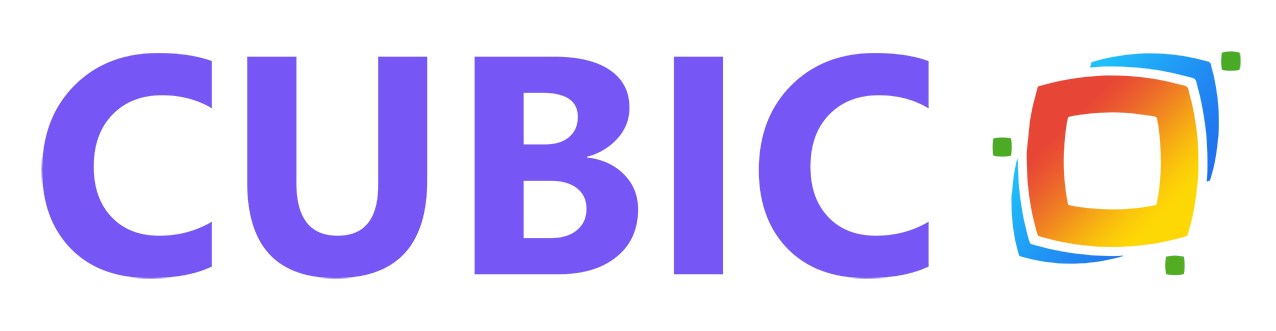

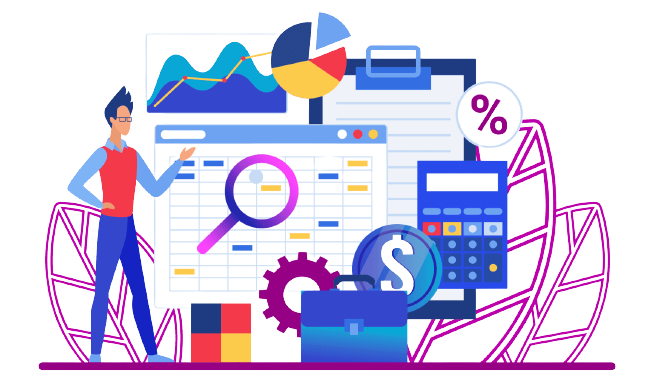

_lBZRXzpguC.png?updatedAt=1701261004302)
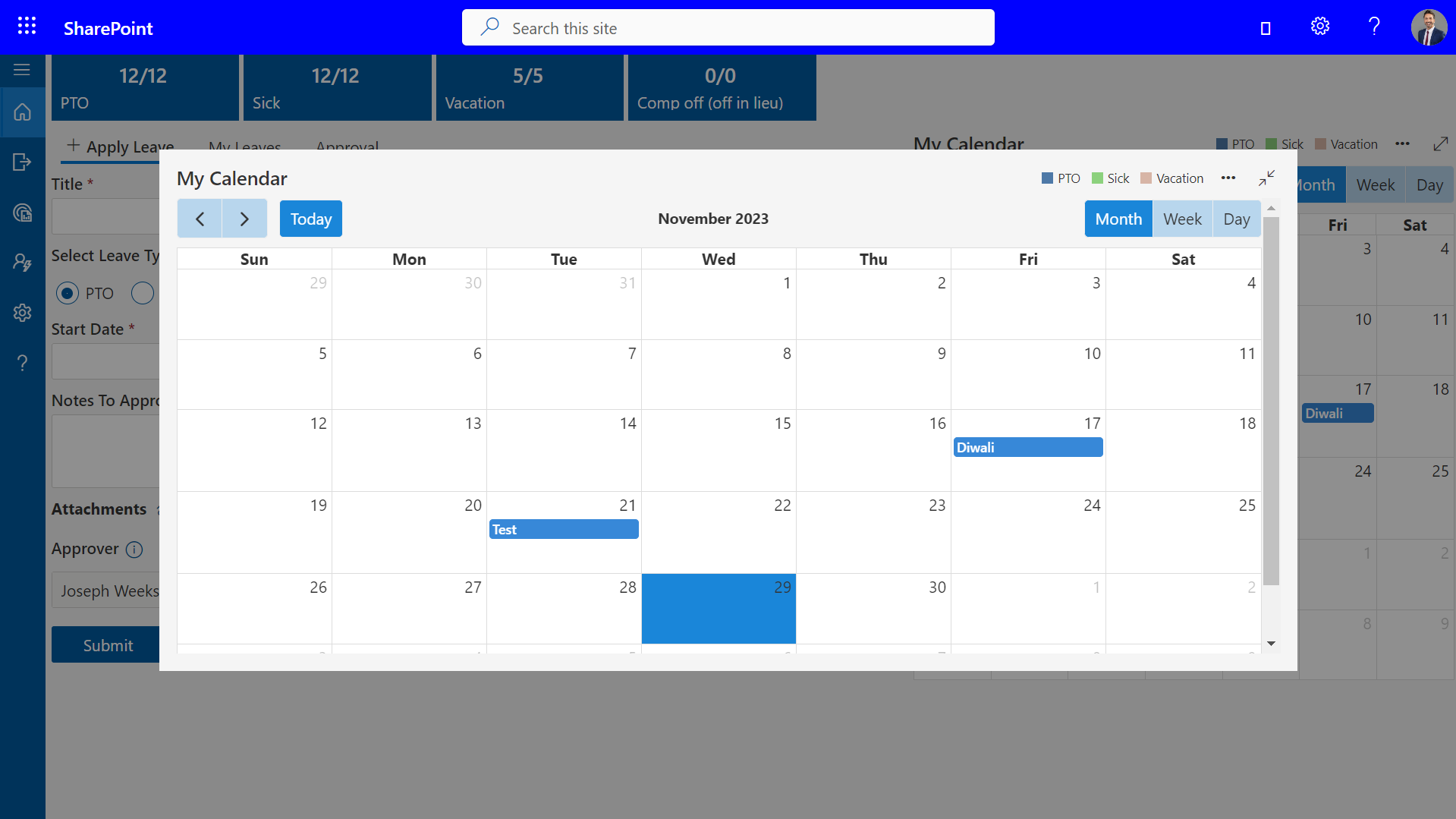
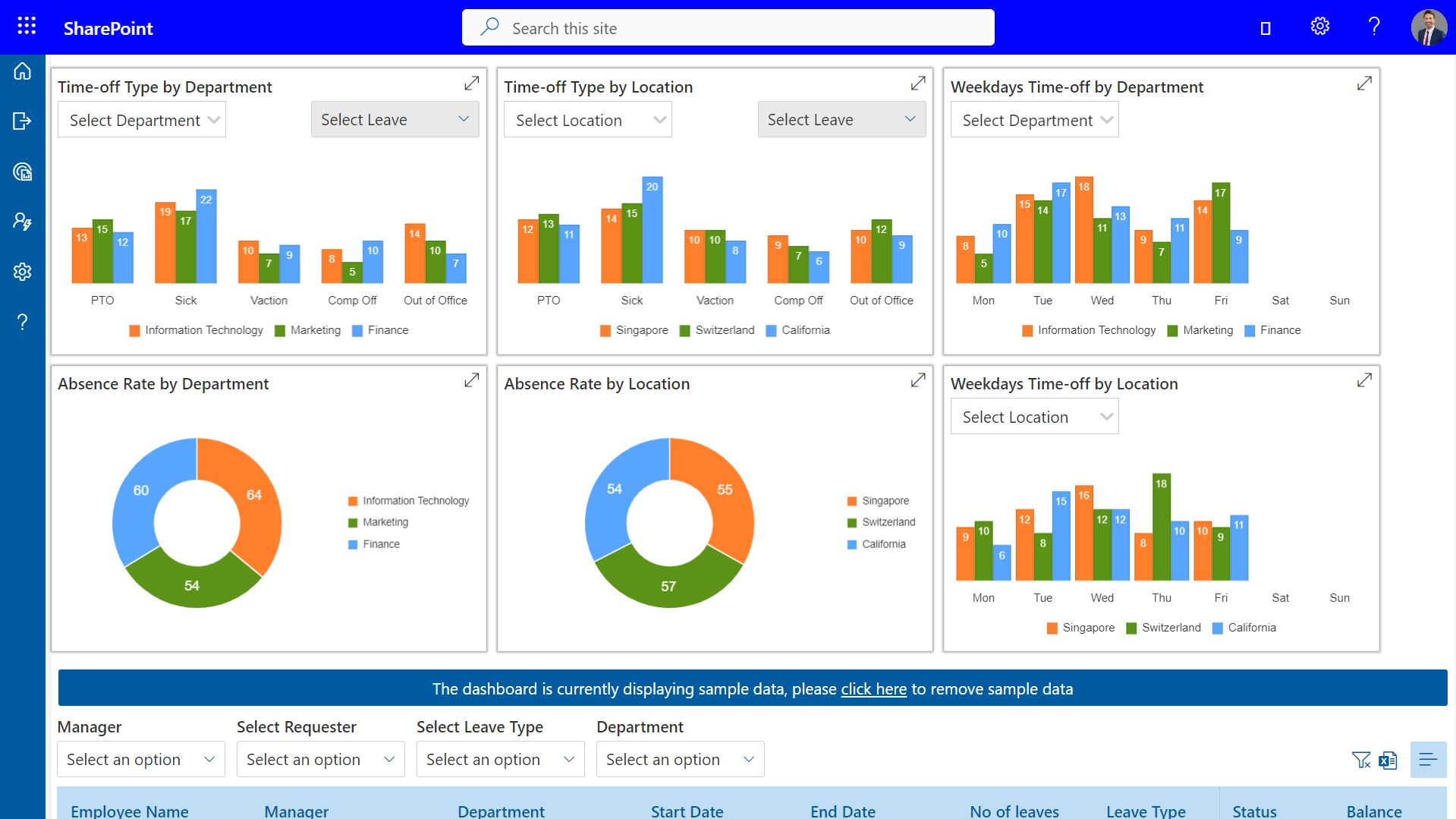
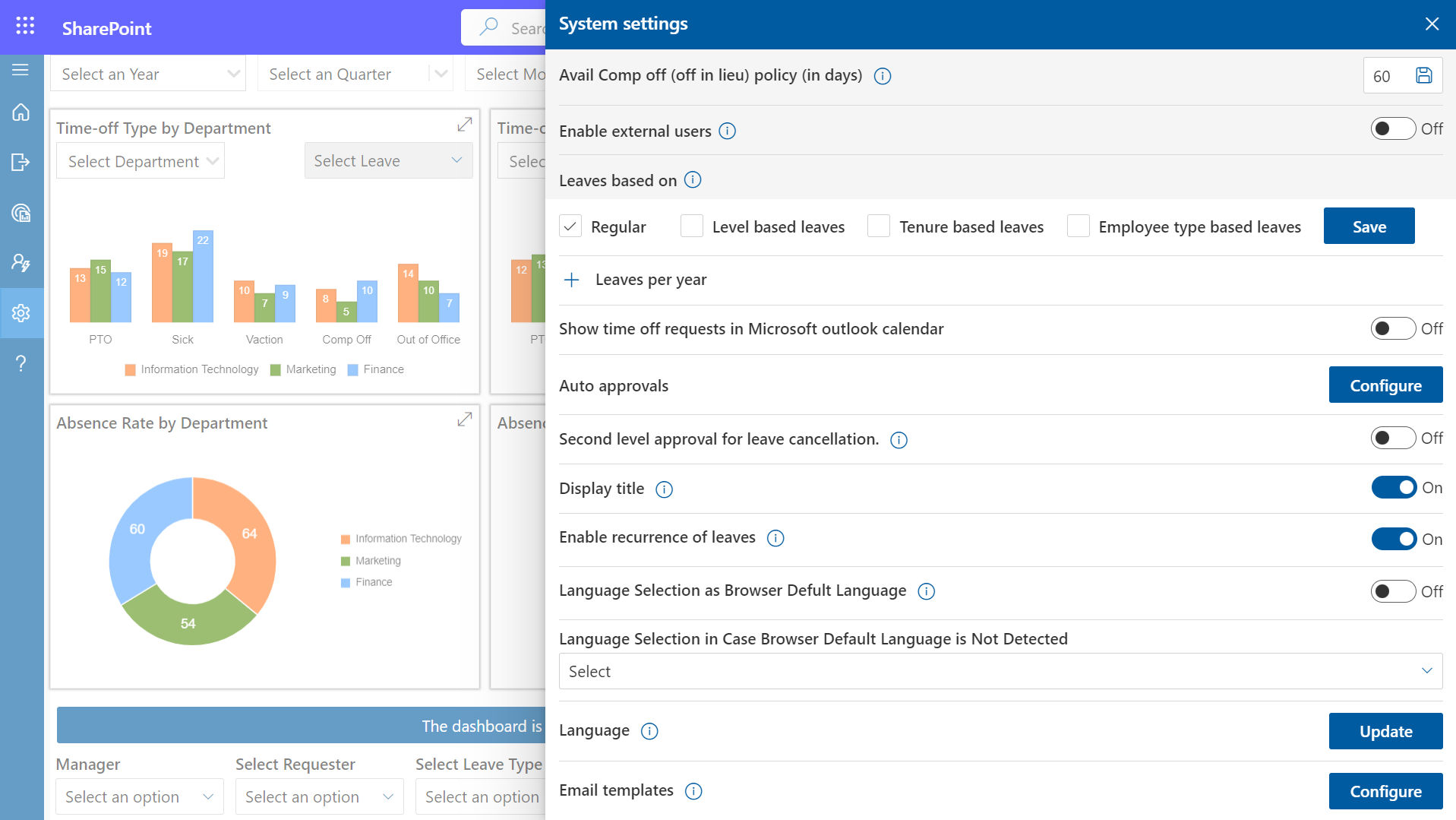
_wkcyaz_L-.png?updatedAt=1701268452305)