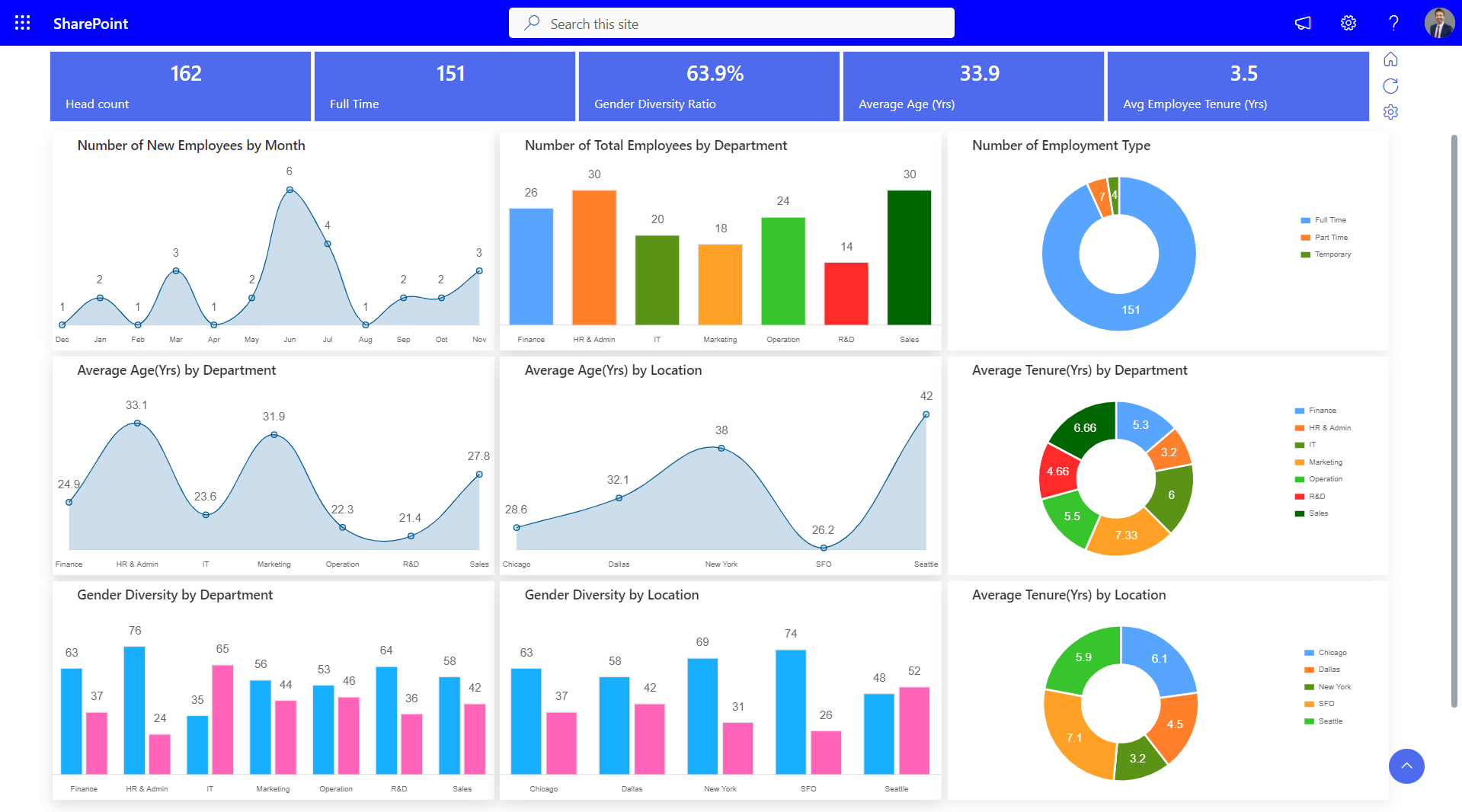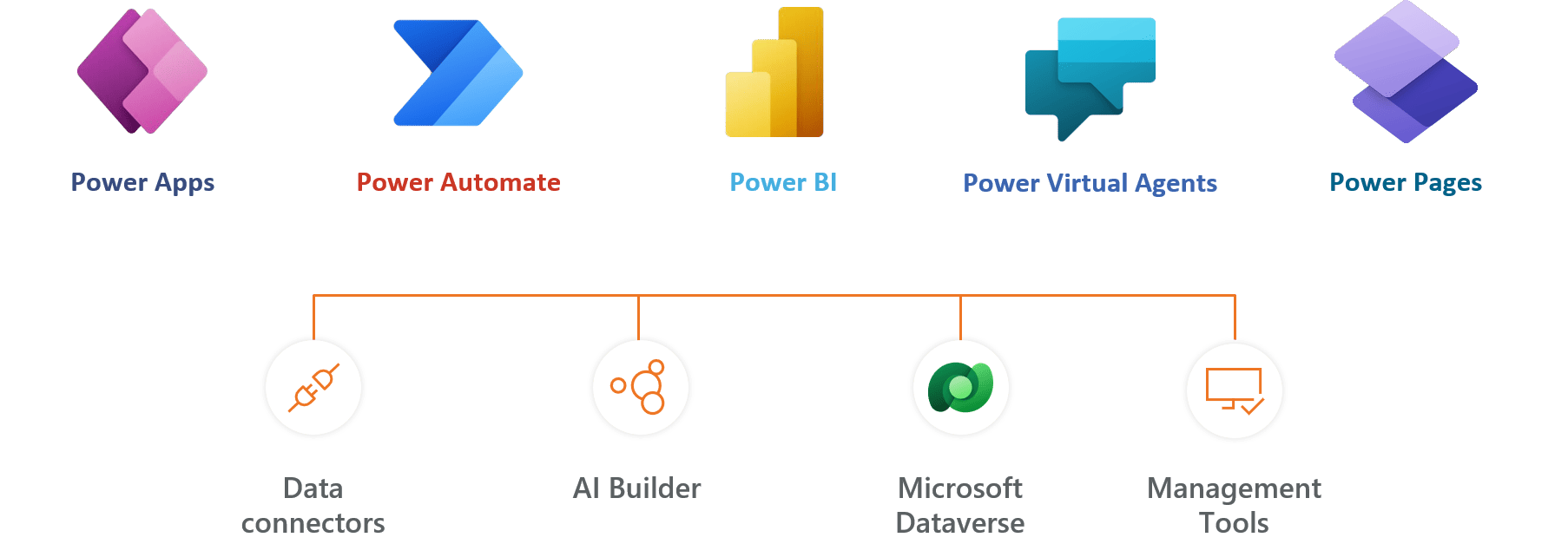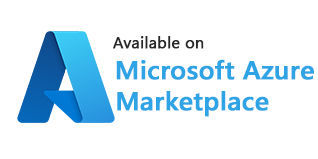Seamless Integration with Microsoft 365:
This feature enables the employee directory to work harmoniously with Microsoft 365 and within SharePoint and Teams. It provides a unified user experience that enhances productivity and collaboration across the organization. Employees can access the directory from within Microsoft 365, making it a natural part of their digital workspace.
Advanced Search and Filtering:
The directory comes equipped with robust search and filtering options. Employees can quickly find colleagues by searching for names, departments, skills, locations and even with custom properties. This functionality is particularly useful in large organizations where finding the right contact or expert can be like searching for a needle in a haystack.
Interactive Organizational Charts:
The employee directory includes dynamic and visually appealing organizational charts. These charts provide a clear and immediate understanding of the company’s hierarchy, team compositions, and individual reporting lines. It’s an invaluable tool for everyone to understand their place in the organization and for managers to plan team structures.
Real-Time Data Synchronization:
To ensure accuracy and consistency, the directory synchronizes employee information in real-time with yMicrosoft 365. This means any updates or changes in Microsoft 365 are immediately reflected in the directory, eliminating discrepancies and maintaining up-to-date records.
Privacy and Security:
Employee Directory 365 is built with strong privacy controls and security measures. It ensures that sensitive employee information is protected and handled in compliance with organizational and legal standards within Microsoft 365. Employee Directory 365 keeps all the data within your Office 365 tenant and none of your employee’s data goes outside your organization.
Employee Directory 365 Plans
Standard
$4999
per month, billed yearly
Standard Plan Features
- 50 users
- Free updates via Microsoft store
- Alphabet filtering
- 1 Exclude options
- 1 Search options
- Mobile responsiveness
- Auto sync data from M365
- Optional classic support@ $30/month
Plus
$9999
per month, billed yearly
Everyrhing in Standard and…
- Up to 100 users
- Standard support unlimited worth of $49/month included.
- Multiple Exclude options.
- Multiple Search options
- Choice to hide user properties
- Configure SIP / Call protocols
- Multiple profile image sync
- Modern SharePoint App
- MS Teams App
- Advance top bars filters
- Custom fields
- Custom column search
Premium
$14999
per month, billed yearly
Everything in Plus, and…
- Upto 200 users
- Add-on $50 for every 100 users
- Standard support unlimited @59/month included.
- Free updates with support
- Sync Active directory attributes.
- Online presence with extended status
- Birthday and anniversary notifications
- Custom logo
- Organization chart
- Custom quick link
- QR Code
- Hide Mobile number selectively.
- Custom return page link
- Available in 10+ languages
- Advance top bars filters
- Multiple people manager
- Configure pro-nouns
Enterprise
$24999
per month, billed yearly
Everything in Premium and…
- Upto 300 users
- Add-on $50 for every 100 users
- Standard support unlimited @79/month included.
- Filters - About me, Projects, Skills
- Filters - School and Hobbies
- Quicklink to custom profile pages
- Executive Assistant relationship
- Online presence with extended status
- Calendar - free / busy information
- Profile Imaged with text frames
- Import users using CSV
- Exclude Bulk Shared Mailboxes
- Guest Users
- Dashboard
- Dedicated account manager
- Quick Teams web chat within employee directory
- Request to change personal info
- Employee spotlight
- Intranet birthday & anniversary add ons
- Non Microsoft 365 users
- Automatic reply status from Outlook
- Map with your own employee data
Using Azure? now you can buy on Azure Marketplace or using your enterprise agreement
100+ users ?
For non profit organizations and govt funded educational institute pricing,
Get started with 14 days risk free trial.
No credit card details required
Some of Our Clients
Frequently Asked Questions
It stores the names, contact, department, location and more relevant information for employees across the enterprise. These databases can be organized by specific teams, offices, or other groupings. Employees can quickly access the directory and find the appropriate contact information for coworkers.
An organized application can benefit both the employees as well as the organization. From enhancing employee communication to improving onboarding, connecting remote teams, helping people find expertise, and assisting your HR functions, it can link and bring multiple benefits to all the departments across the enterprise.
It improves workplace communication and collaboration.
It builds better relationships at work (making your employees happier).
It helps people find expertise.
It helps your remote teams feel more connected.
It assists your HR team.
Please login as admin in this hr employee directory and go to settings icon which is near org chart on top right corner of the screen. Please look for on line presence settings -> advance settings & enable user online presence. Please note this setting will work only if SharePoint API is enabled. To enable, please check advance settings to configure API.
Go to System Settings of the app You can hide employees from the list using the employee name or employee email id in Exclude Users column or Exclude Domains column.
Note: Only the site administrator has the right to access. Incase you need assistance, please click here
Yes. Admin has to follow the instructions below: Click on the Employee icon. An employee details pop-up will appear. Click on the Upload image option to upload an image of the employee.
After installing the application, click on the Setting’s gear icon top right corner of the home page. Scroll down to the settings popup, last option you can find a dropdown list for all users called “Update User Roles & Permissions”. Just search the name of the user, and “Update Role” for them. In the dropdown menu you can select either Admin or User. if you need more assistance, please visit knowledgebase and support
Once the application is deployed in your Microsoft 365 tenant, we do not maintain any access, permissions, or control over it.
The application validates the license status by connecting to our license services. It checks the status as ‘Purchased’, ‘Trial’, ‘Expired’, etc., and updates the status within the app accordingly.
Try It Free, No Obligation

Let’s Customize a Plan for You
By proceeding, you accept Cubic Logics Terms and Conditions and Privacy Policy
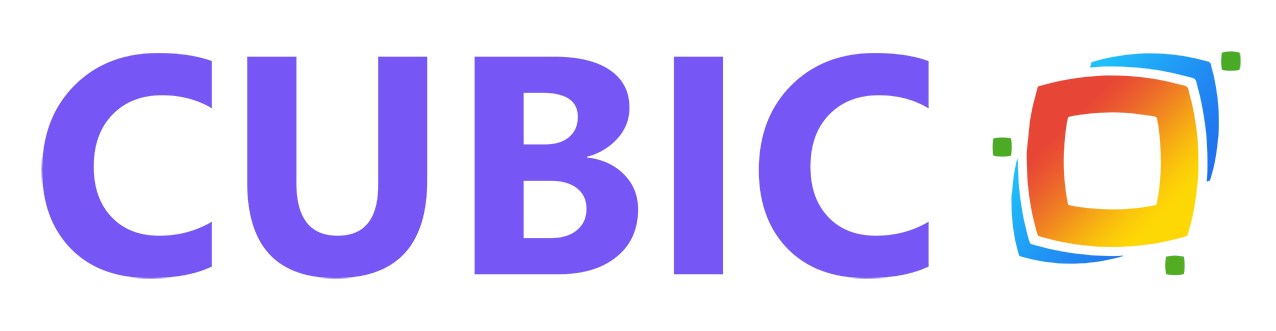

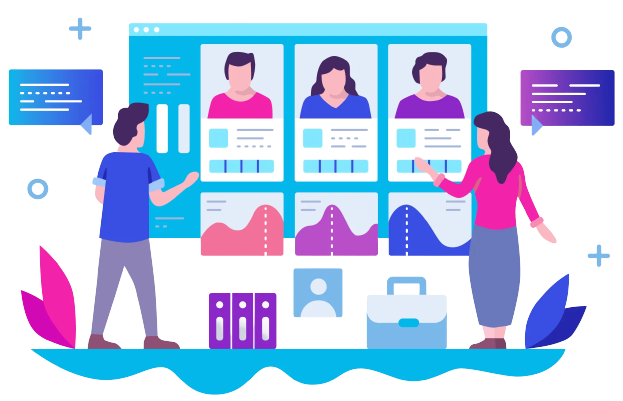
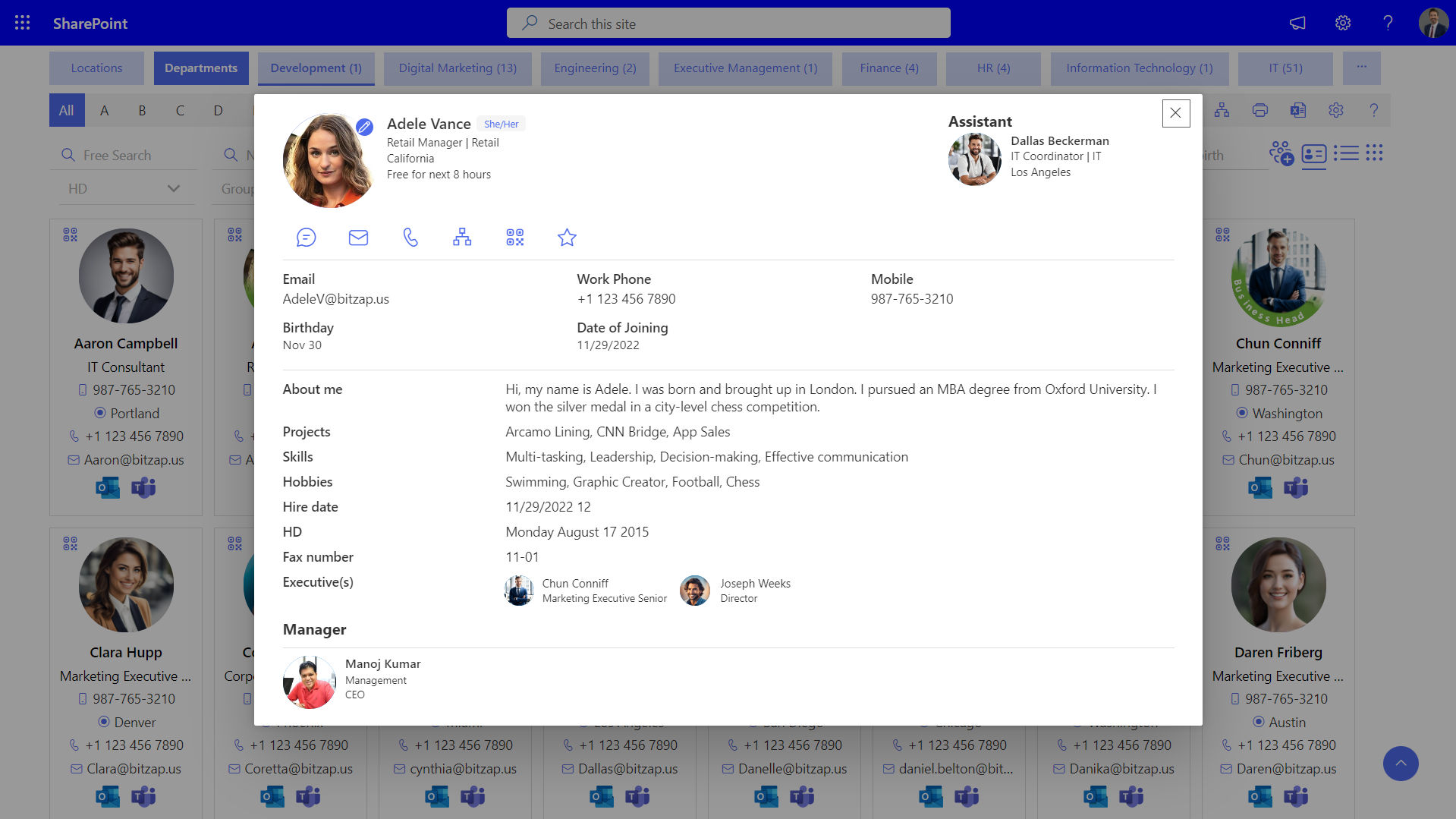

_jse0SAGhD.png?updatedAt=1700550968603)